Internet Explorer 11
Quick guide:
Start by pressing [Ctrl] + [Shift] + [Delete] together on your keyboard - this should open up a window like pictured below: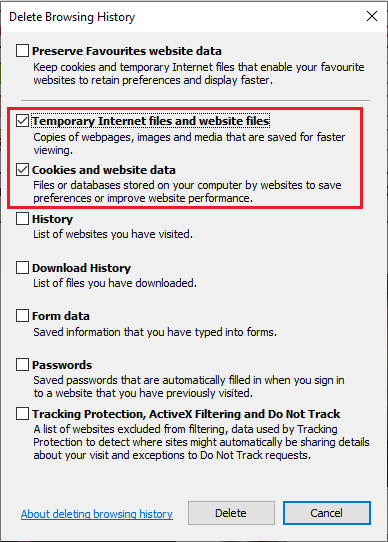
Ensure the 2 highlighted boxes are ticked, and then click "Delete" at the bottom.
Other optional ones that can be ticked include: "History", "Download History", "Form Data" and "Passwords".
Other method:
Click the "cog" icon at the top-right of the screen (as pictured below) and navigate to "Safety" > "Delete browsing history..."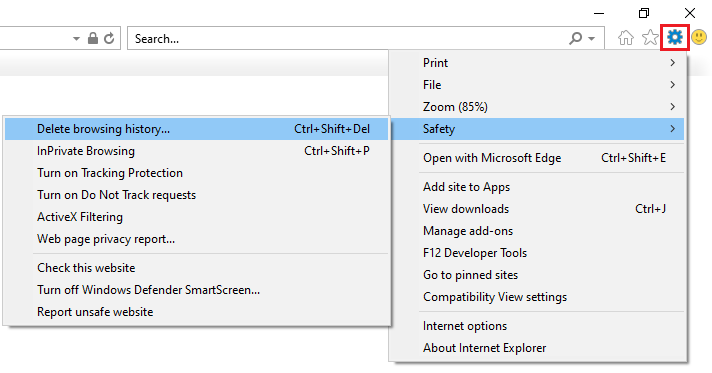
This will open the same pop-up referenced above in the quick guide. Now follow the steps offered on the quick guide.
