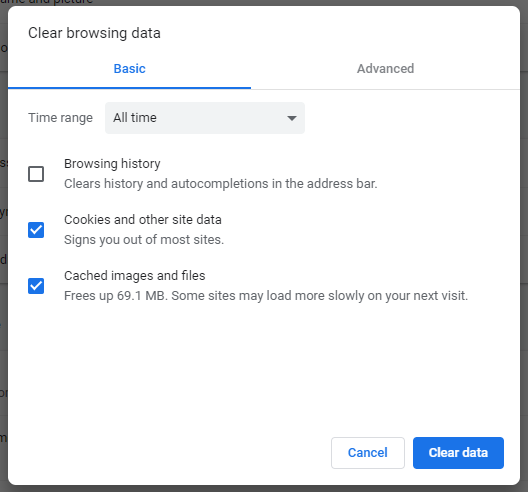Google CHrome
Quick guide:
Start by pressing [Ctrl] + [Shift] + [Delete] together on your keyboard - this should open up the "Settings" tab with the following pop-up:
Ensure the time range at the top is set to "All time", and that the 2 boxes above are ticked, and then click "Clear data" at the bottom.
Other optional browsing data can be found on the "Advanced" tab. Some of our recommended ones to clear include: "Browsing history", "Download history", "Passwords" and "Auto-fill form data".
Other method:
Click the "..." icon at the top-right of the screen (as pictured below) and navigate to "More tools" > "Clear browsing data..."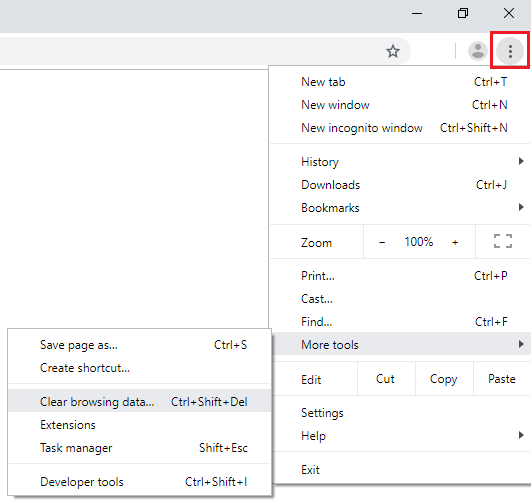
This will open the same pop-up referenced above in the quick guide. Now follow the steps offered on the quick guide.