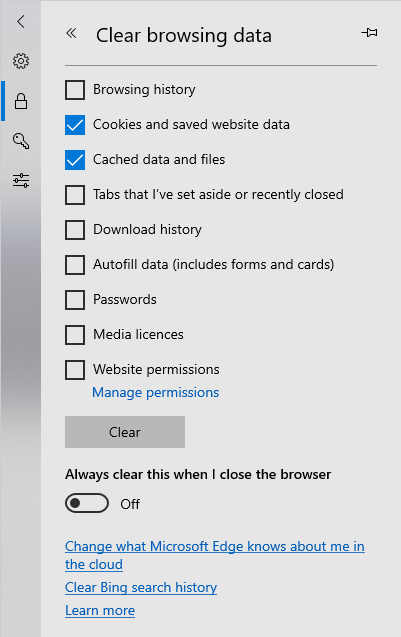Microsoft Edge
Quick guide:
Start by pressing [Ctrl] + [Shift] + [Delete] together on your keyboard - this should open up a window to the right, as pictured below:
Ensure the 2 options above are ticked, and then click the "Clear" button.
Other optional ones that can be ticked include: "Browsing history", "Download History", "Autofill Data" and "Passwords". You may also benefit from having "Always clear this when I close the browser" switched on.
Other method:
Click the "..." icon at the top-right of the screen (as pictured below) and navigate to "Settings" towards the bottom: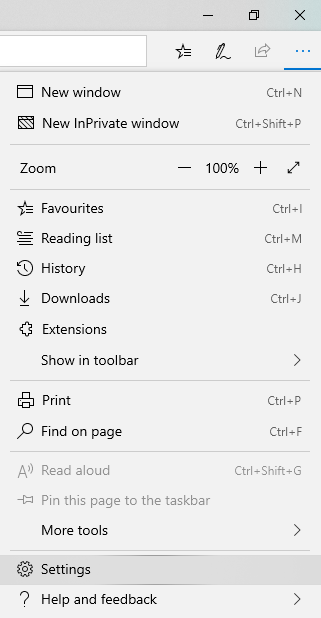
This will open up the "General" settings tab. Change to the "Privacy & Security" tab by selecting the padlock icon: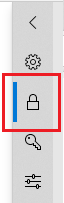
Now, select "Choose what to clear":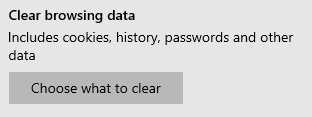
This will load up the tab referenced on the quick guide. Please refer to the quick guide for selecting the correct options.